To create a new email account in Outlook 2002/XP.
1.) To begin the process, open Outlook 2002/XP. You should be presented with the window below. Click on 'Tools', then 'E-mail Accounts'.
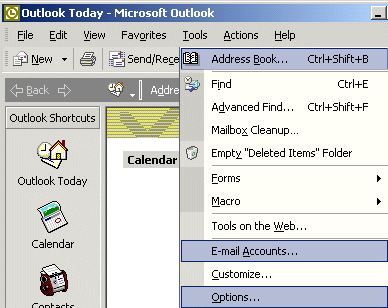
2.) Choose 'Add a new e-mail account', then click 'Next'.
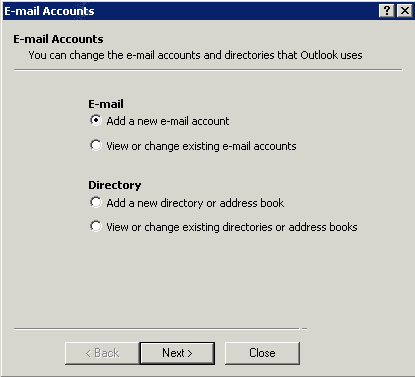
3.) Choose 'POP3', then click 'Next'.
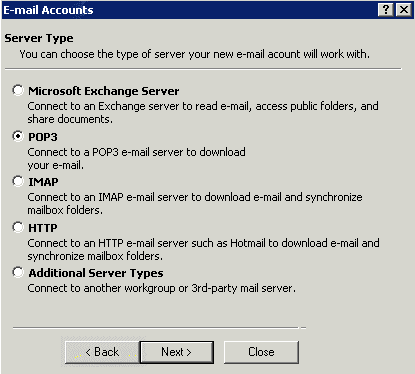
4.) Type your full name next to 'Your Name:'. Type in your email address, using all-lowercase letters. Don't forget to put the @ symbol, and do not use any space.
Use the following information for the items under 'Server Information':
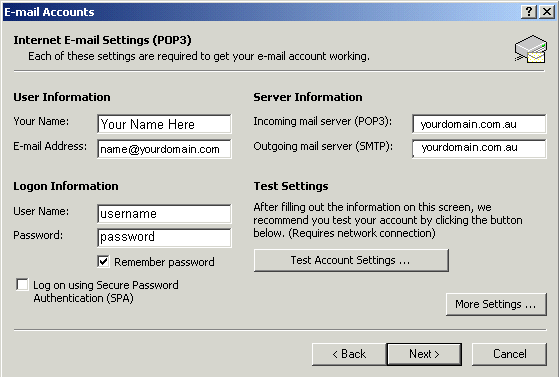
5.) You need to check 'My outgoing server (SMTP) requires authentication', then choose 'Use same settings as my incoming mail server'. Click on the 'Connection' tab to proceed to Step 6.
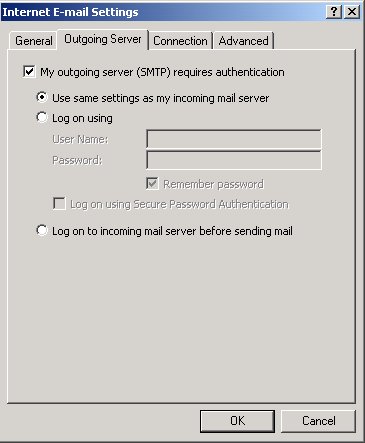
6.) You need to check 'Connect using my phone line' as shown below, or 'connect using my local area network' if your computer is on a network.
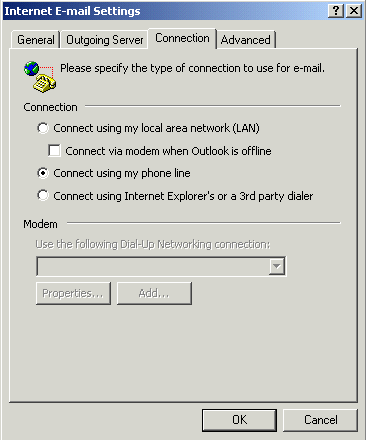
7.) At this point, everything that needs to be filled out is completed. Click on 'Test Account Settings...' and Outlook 2002 will check to make sure everything is correct. If everything is correct, you'll see the second window below. If anything doesn't show up as 'Completed', write down any errors and re-check your settings. If there were no errors, click 'Close' in that window, then click 'Next' in the first window below, then you can click 'Finish' and you'll be done.
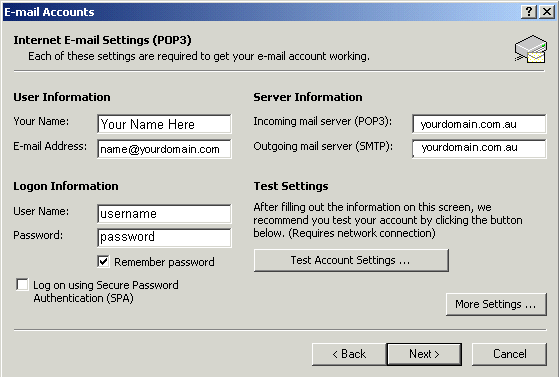
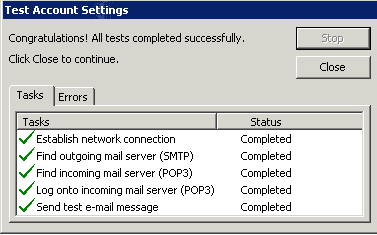
How to register a name: Enter your choice in the search tool and click 'GO'. If after the check the domain names search results show your choice is available, you will then have the option to proceed to purchase registration; which is a very quick and easy process - start a search and find your ideal website address now.